If you are a student, you can get quite nervous about taking exams. It is difficult to write exam papers with tricky questions and prepare your answers accordingly.
Many students have been caught cheating during the actual exam using cheat sheets or even software to help them.
Even in the age of technology, there is still a debate on whether exams can be cheated. Recording exams is something that Canvas is not new to. However, we can’t be sure how much impact it has on the student.
In this post, we are unveiling the truth about this mystery of cheating on proctored exams while using canvas and tell you how effective the program can be on both the examiner and examinee.
Does Canvas Record you?
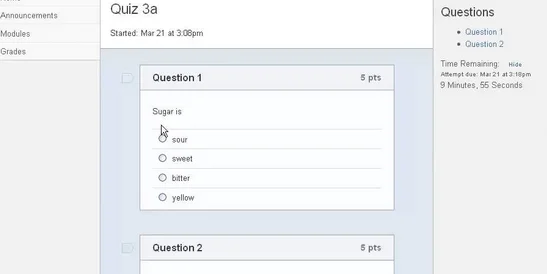
Canvas cannot record you because it seeks permission for your first. That means you have to grant it access for the recording program to work. For that reason, you have the option to program it to record you or not.
On the other hand, Canvas can record you when you use the proctoring software.
Suppose you want to review what the student was doing during an exam. In that case, it is advisable to incorporate Canvas with other proctoring software like Proctortrack and Proctorio to capture video and audio actions.
Canvas program can bring better results as you partner it with other proctoring software. In the process, you will be minimizing cheating incidences.
How can Proctored Canvas Record you?
1. Record screen
Canvas does not record screens on its own. Fortunately, you can include other apps that will assist it in detecting cheating.
For example, you can combine it with a Quiz log to see the screen and tell whether the examinee is writing questions. Suppose you become inactive for more than thirty seconds; then it will fall out as cheating.
2. Record Audio
Proctored Canvas allows you to record audio from your computer or mobile phone. Before you record anything, whether a video or audio, ensure that you permit it to do so through given procedures.
Proctored Canvas is compatible with all browsers, including Google Chrome and Firefox. Proctored Canvas records audio input from your microphone and video input from a webcam or other cameras on your computer.
3. Monitor your IP Address
Proctored Canvas can record your IP address. Proctored Canvas monitors the internet activity of its users, including their computers and mobile devices, as well as their web traffic, to ensure that they are not breaking any laws or causing harm to other users.
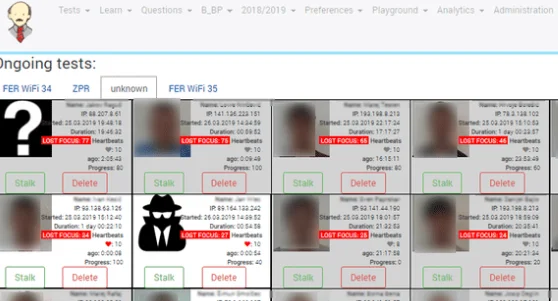
Proctored Canvas will monitor the IP address of your computer for security purposes.
This is done to ensure that your computer is always connected to the Proctored Canvas system and not to a different server.
This is important because it helps prevent unauthorized access to your chat session from outside the room.
4. Takes Video feed
Proctored Canvas is a service that provides remote proctoring for online tests such as those used in residency programs and medical school.
In addition to taking the test on your own, Proctored Canvas allows you to record your test and allows our team of administrators to review it.
Most importantly, this review process is done with the utmost care and transparency, ensuring that your image is not altered.
The Proctored Canvas test center allows you to take a video feed off your screen. The Proctored Canvas team will be able to see what you are doing while taking the exam. If something needs to be changed or fixed, they will be able to change it immediately.
Does Canvas require your permission to Record you?
Canvas has your permission for it to record you. This could be either through a webcam or audio. Once you give it the go-ahead, it will begin recording your media submission. You can follow this simple procedure to achieve your recordings:
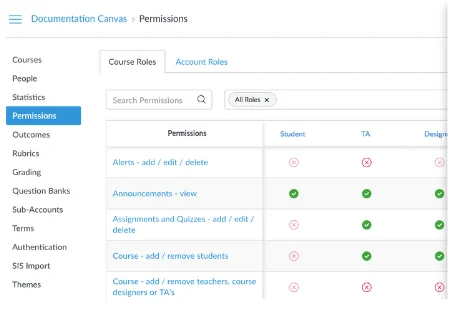
- On the Canvas course, access click on submit assignment button.
- When the submission tab opens, click on the record button.
- As the pop-up menu opens, choose the record media tab.
- Next, check the mic button to settle on your preferred microphone; suppose you have multiple microphones available simultaneously.
- Again, you can select the webcam that you intend to use. Suppose there are multiple choices available to you.
- If you want audio recording only, click the “no video “button to mute the webcam.
- Click the ‘Start Recoding button’ as you begin recording to enable the system to start the countdown.
- When you are through, then click the finish button.
- At this point, the user can still playback the audio or video for review.
FAQs on Canvas
Can canvas access your camera during the quiz?
Canvas can access your camera when you are in a test. When you’re in the quiz mode for Canvas, the app will automatically open a camera and take a photo. The photo will be saved in the Camera Roll folder of your device. This can be useful if you want to use the same photo as a reference while answering questions.
Canvas uses this feature while one is taking a test because it can enable the examiner to know what the student is doing and minimize cases of cheating.
Can canvas detect two devices?
Canvas can detect dual monitors connected to the same computer. The canvas detects the connected monitors as a single display.
If you have a laptop and an external monitor, you can connect both monitors to your laptop and then connect your laptop to your TV. The canvas will detect both monitors as one display.
Canvas supports multiple monitors, so you can simultaneously see your application on multiple screens. You can also use canvas to display webpages or other content on a second monitor.
Do teachers see if you cheat on canvas?
Teachers can see if you cheat on canvas using the proctoring software or Turnitin plagiarism checks. The software and plagiarism checkers are available for teachers in their classrooms.
One is through proctoring software that monitors your computer for suspicious activity. This technology will alert your professor if they find out that you have been trying to cheat in any way.
Can canvas detect screen sharing in 2022?
Canvas has no tools to detect screen sharing. You have to boast it by other applications for proctoring purposes.
Canvas lacks measures to detect screen sharing. For example, it cannot detect if someone is using the web browser to connect to a website and share the screen.
Canvas does not have an API for screen sharing and, therefore, cannot be used for proctoring purposes. You will have to use other applications with an API for this purpose.
Can canvas detect cheating split screen?
Canvas will not detect cheating in split screen when it operates alone. However, you can pair it with another proctoring software to detect cheating in the split screens.
You should make that environment effective by adding extra proctoring for better results.
Does canvas detect split screens?
In normal circumstances, canvas lacks the mechanisms to trace split screens, especially when using a standard browser. In other words, Canvas will fail to detect any activities by the user beyond the current page.
The good news is that once you activate the online testing software with other tools, to allow canvas detects and prevents screen split automatically. For instance, you can partner with Proctor to experience extensive detection.
What does canvas detect?
Canvas has several issues that detect. For instance, the canvas can only detect copy-pasting unless the copied text has traces of plagiarism. Also, when partnered with other proctoring programs, the canvas can detect multiple tabs and monitor students’ browser activities.
Furthermore, the canvas can detect dual monitors if you connect them to the same computer. Finally, it can detect the split screen when partnered with another browser.

